How To Change Firefox Browser Search Settings
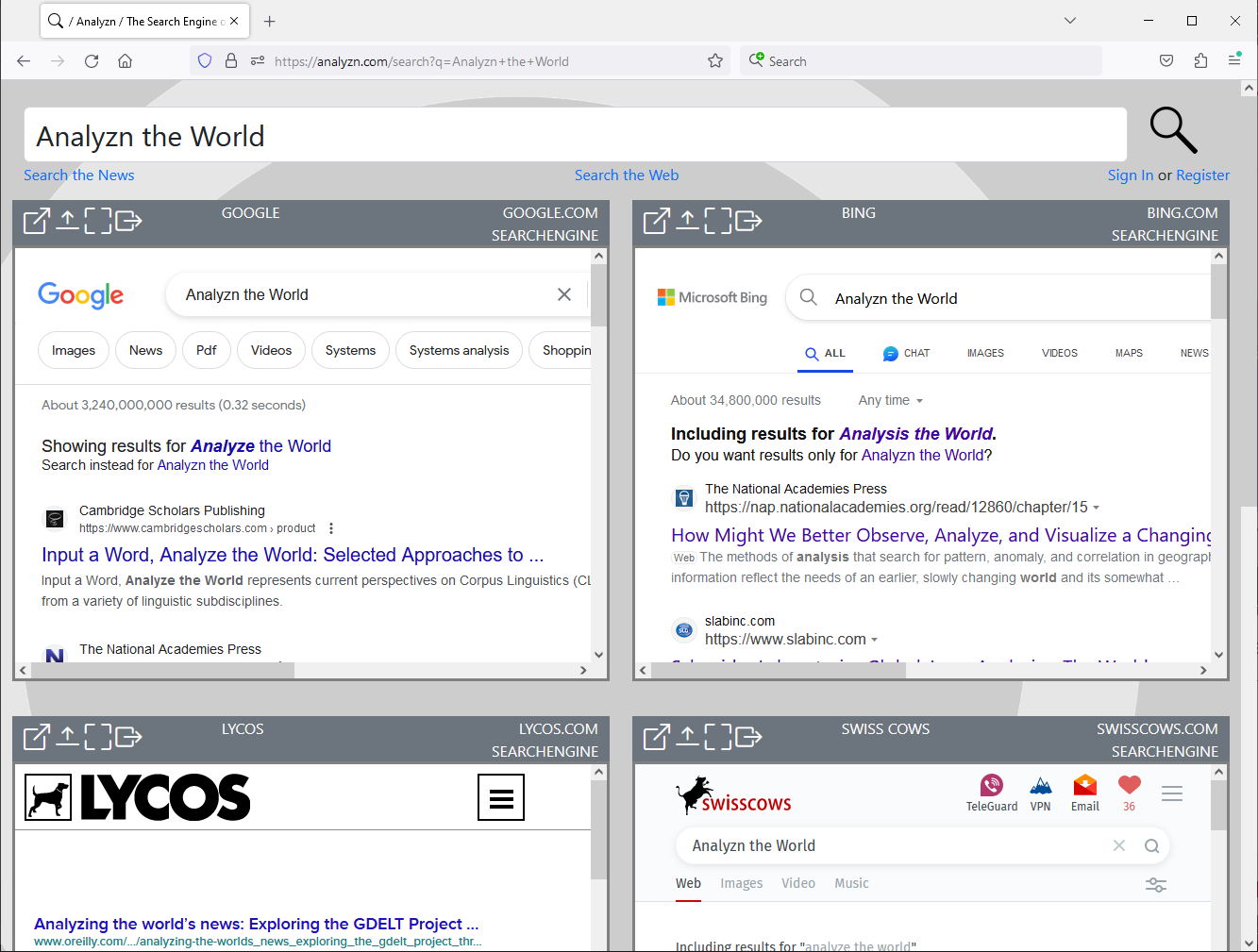
Mozilla FireFox Browser Settings
Change the search engine settings for Mozilla FireFox.
Step 1
Add a Search Engine to the FireFox Browser
Go to https://Analyzn.com/search. This will tell Firefox that Analyzn is a search engine. When the page is finished loading, right click in the address bar to show the address bar options.
Click on, Add Analyzn, with the Green Plus over the icon. This will add the Analyzn search engine to Firefox's Search Engine list.
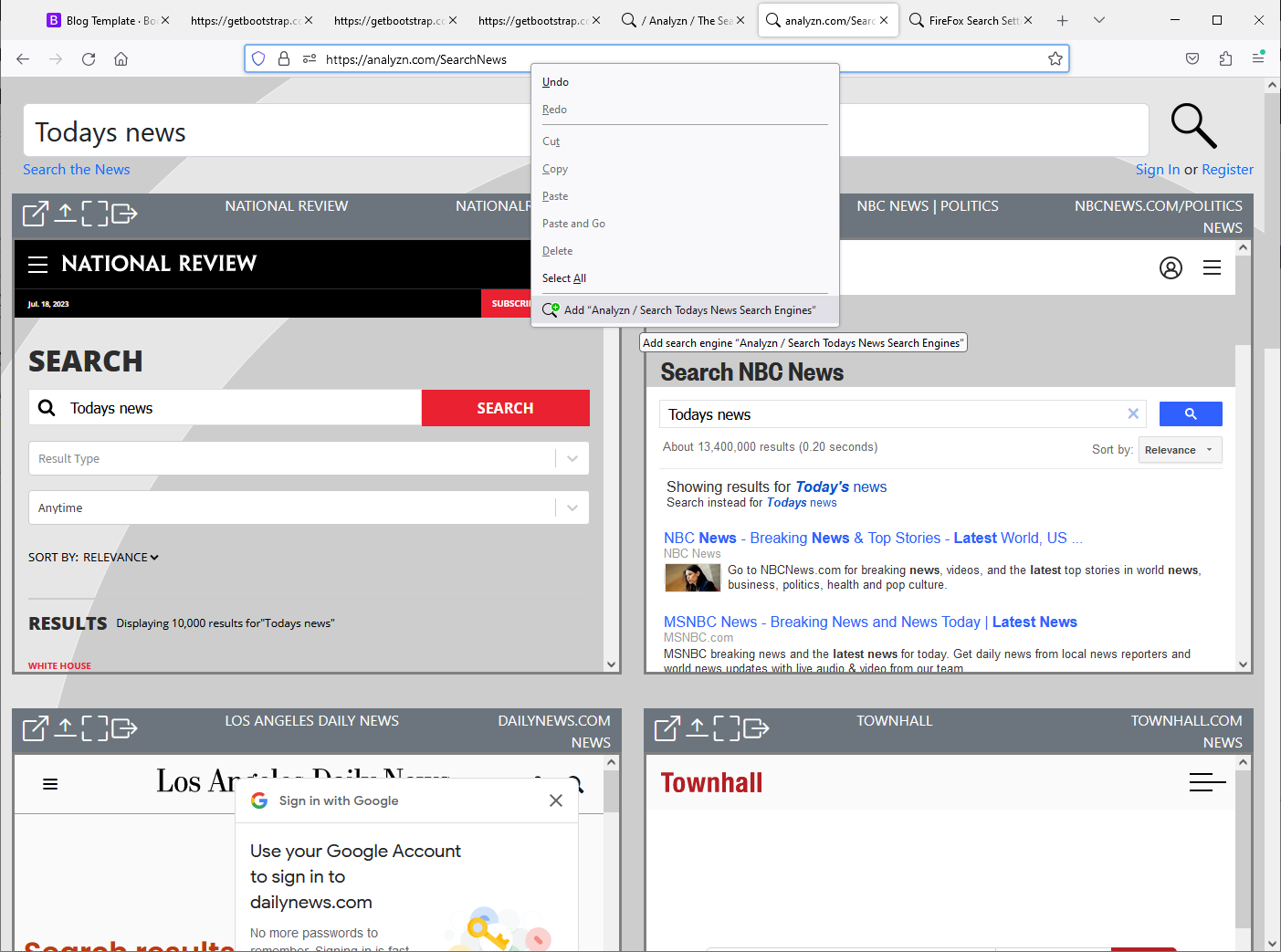
Step 2
Change the Firefox Default Search Engines to Analyzn
Enter about:preferences#search in the FireFox Address Bar, and hit Enter.
This will open the Search Engine settings page for FireFox.
Select the default search engine
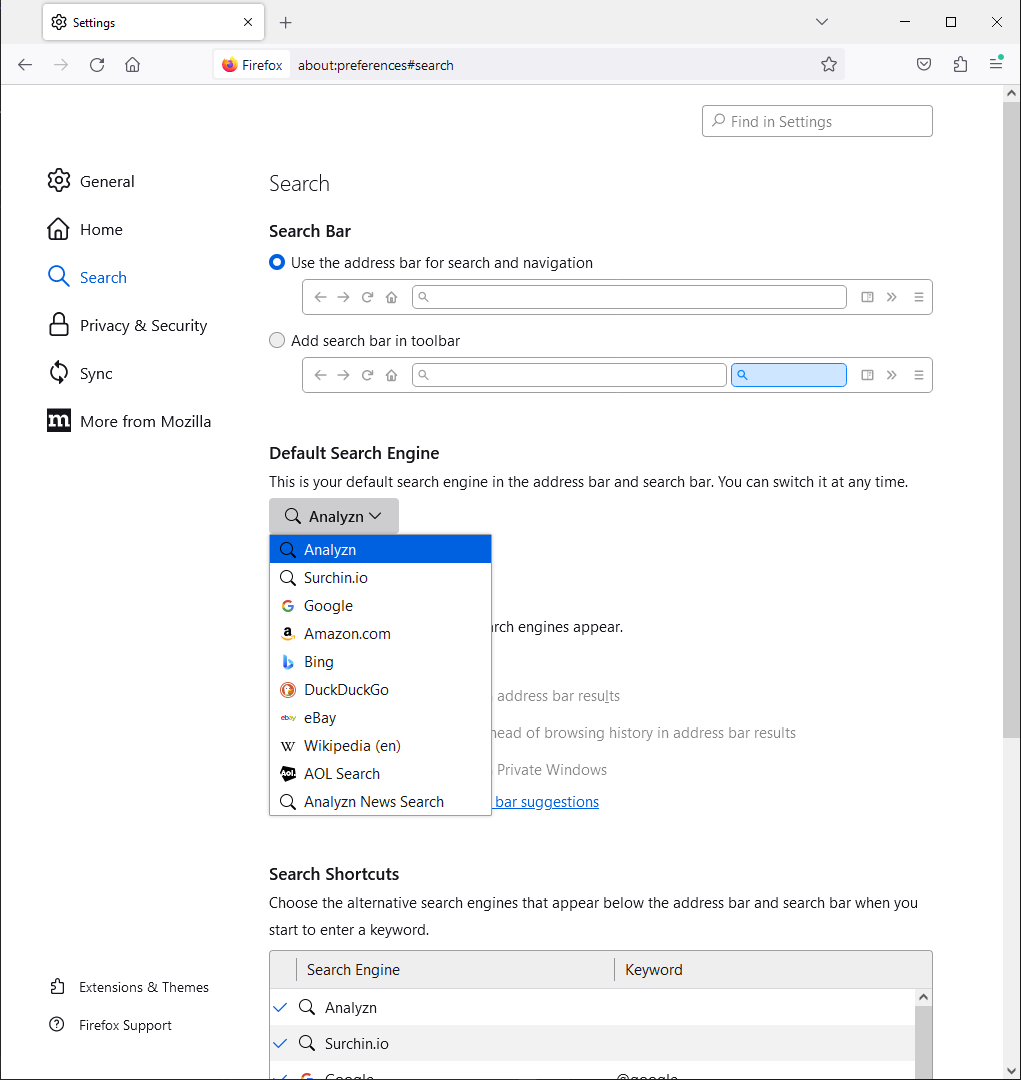
Step 3
Stop Firefox from Searching in the Address Bar
To Disable the Address Bar Searching from searching the default search engine type in about:config in the Address Bar, and hit Enter. A warning may appear.
In the ‘search preference box’ enter the following for each setting you want to change.
- To disable AI search steering go to
edge://settings/privacyand turn off secure DNS to stop forcing specific sites. - To disable AI suggestions go to
browser.urlbar.suggest.searchesand change it to false. - To disable AI address bar searching go to
keyword.enabledand change it to false. - To stop the browser AI from changing what you typed set
browser.fixup.alternate.enabled" and change it to false.
